Nov 16, 2024
 36
36
⭐️ Arriving soon in Version 3.6.0 (Commercial).
Select e-Time.
![]()
Select New Pay Run.
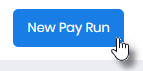
The e-Time (Timesheets) Pay Run Details Alert (Modal) is displayed.

Select the required Pay Period. The Options displayed are based on the dates defined in either;
- Pay Run Settings within the Organisation (Legal Entity) File.
- Pay Run Settings within a Primary or Secondary Cost Centre File.

Select the required Cost Centre.

🎯 If Cost Centre is unavailable, refer to either Enter the Cost Centres Regular Pay Run Dates for a specific Pay Period or Change your Plan Level from Essential to Advanced.
Amend the Pay Day, if required.

🎯 If the Period Start and Period End Dates are incorrect, please ensure your last Regular Pay Run has been processed. If it has been, these dates can be updated by following either of he below before attempting to commence a new Timesheet Run.
Select Ok.

Select the Timesheet Run you have just added.

The Your Timesheets are Currently Loading Alert (Modal) is displayed.

Once the alert has disappeared, select Step 2 - Payees.




