
 233
233
Select Pay Day.

Select New Pay Run.
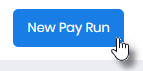
The Pay Run Details Alert will be displayed,

Select Missed.
![]()
Select or enter the Period Start Date.

Select or enter the Period End Date.

Select or enter the Pay Day Date.

Add a Global Pay Message if required.

Select Ok.

Once the Pay Run has been added, select it within the Pay Run List,

The Pay Run Currently Loading Alert (Modal) is displayed,

Once the alert has disappeared, select Step 2 - Payees,

Locate the Payee you require by manually scrolling through the Payee List, entering the name into Search or using Show Advanced Filters.

Select which Payee/s you require by selecting the first checkbox in the list.

Select Process then refer to Correct an STP Reported Amount in the Payees Pay.



