 371
371
Select Pay Day.
![]()
Locate the Pay Run you require by either manually scrolling through the Pay Run List, entering the relevant details into Search or selecting the required options in Show Advanced Filter.

Once the Pay Run has been added, select it within the Pay Run List,

Then, double click (or select) the Pay Run you require to open Payees.
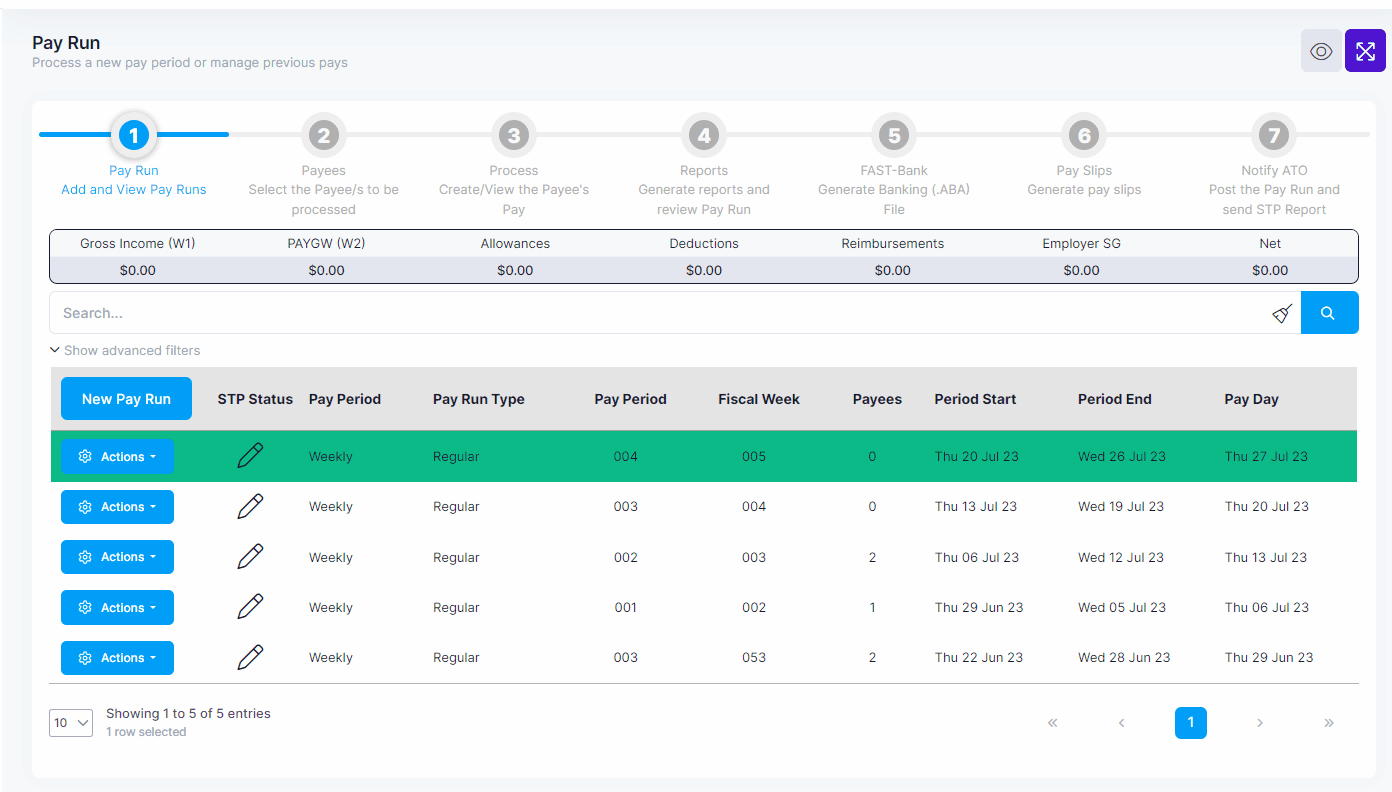
Locate the Payee/s you require by manually scrolling through the Payee List, entering their name into Search or using Advanced Filters.

Once the Payee has been located, deselect the first checkbox next to their name.

The following alert will be displayed, select Ok to remove the Payee from the unposted pay run. Otherwise, select Cancel.

Then select Pay Run or Process, depending on the next step required.




